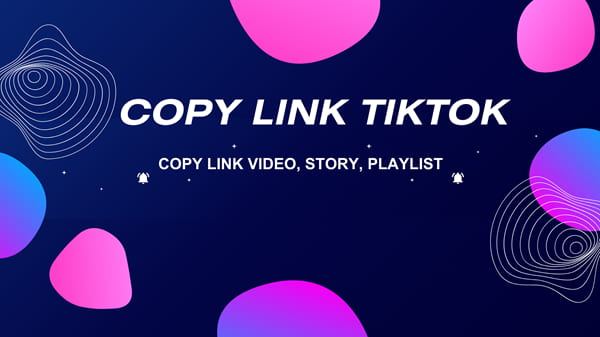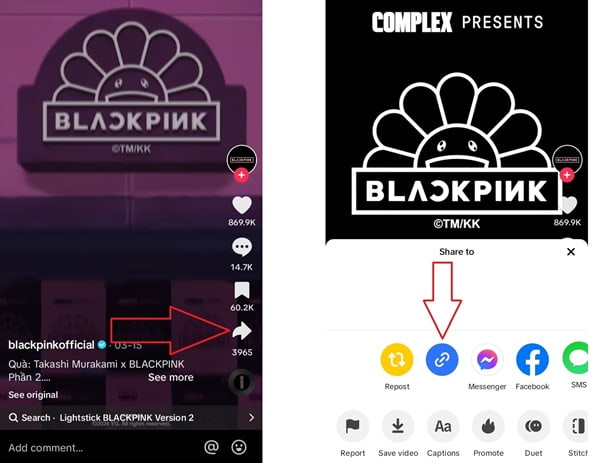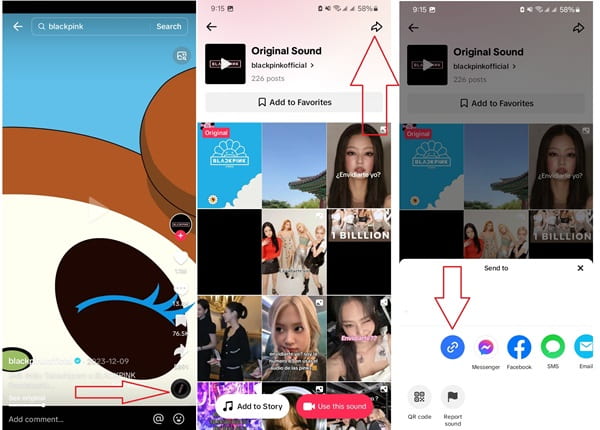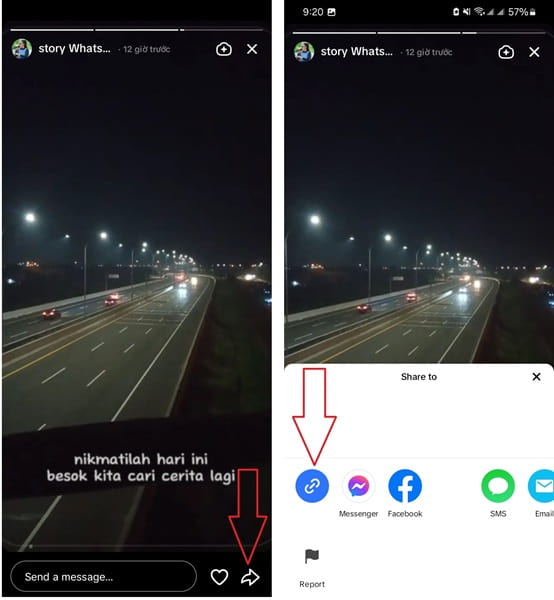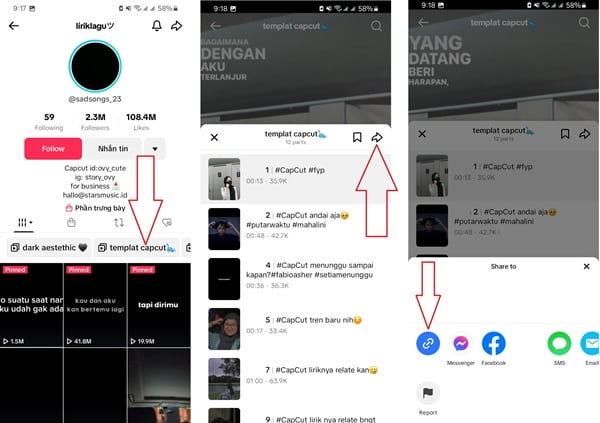How to copy Tiktok link (video, story, music, playlist...)
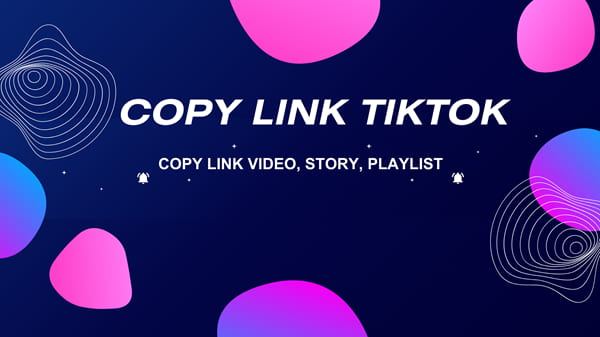
- Let's be real – there's nothing quite like sharing the latest TikTok gems with your crew. Whether it's a side-splitting video, an earworm sound, a gripping story, a fire playlist, or an account you just can't get enough of, TikTok has made it a breeze to spread the joy across platforms like Facebook, WhatsApp, Email, Telegram, and beyond. So, buckle up and get ready to master the art of copying and sharing those coveted TikTok links like a pro with the help of TiktokSSS!
- In this guide from TiktokSSS.net, I'll walk you through copying links for TikTok videos, sounds, stories, playlists, personal accounts, and hashtags with ease. But wait, there's more – I'll also show you how to seamlessly share those links across various social media channels, ensuring your friends and fam are always in the loop.
Copying Video Links on TikTok
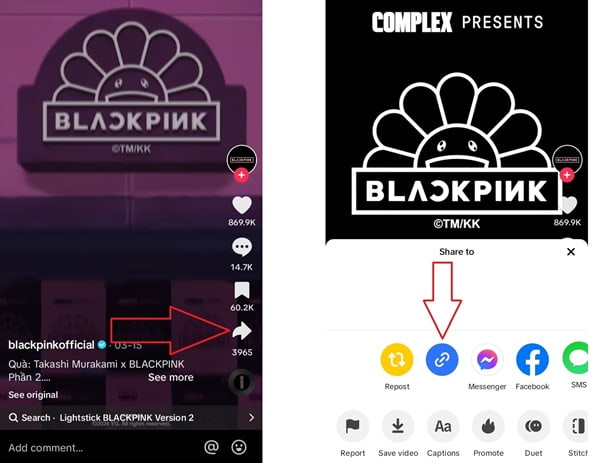
- Step 1: Open the TikTok app and find the video you want to share.
- Step 2: Tap the share icon (three dots) in the bottom-right corner of the video.
- Step 3: From the menu that appears, select "Copy Link."
- Step 4: You'll see a notification saying "Link copied," indicating that you've successfully copied the video link.
- Step 5: Now, you can paste this link anywhere you want to share it, such as messaging apps, emails, or comments.
Copying Sound Links on TikTok
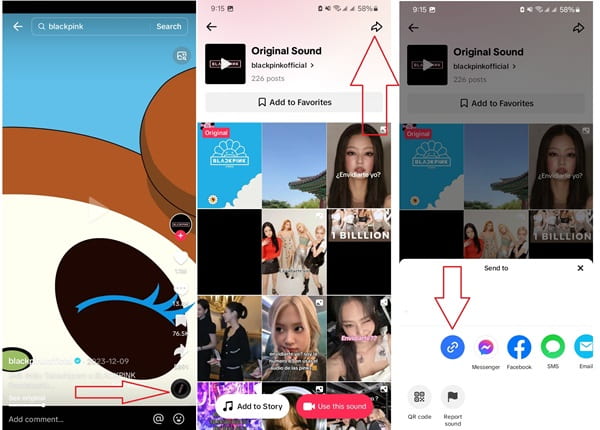
- Step 1: Find a video that uses the sound you want to share.
- Step 2: Tap on the sound name displayed in the bottom-left corner of the video.
- Step 3: In the sound interface, tap the share icon in the top-right corner.
- Step 4: Select "Copy Link" to copy the sound link.
- Step 5: You'll see a "Link copied" notification, confirming that you've successfully copied the sound link. ("Tiktok sound downloader")
Copying TikTok Story Links
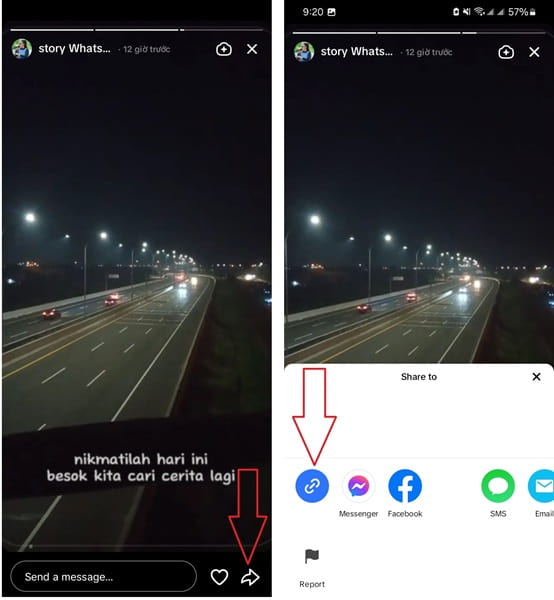
- Step 1: Navigate to the Story you want to share.
- Step 2: Tap the three-dot icon in the top-right corner of the Story.
- Step 3: Select "Share Story."
- Step 4: From the menu, choose "Copy Link."
- Step 5: A "Link copied" notification will appear, indicating that you've successfully copied the TikTok Story link.
Copying Playlist Links on TikTok
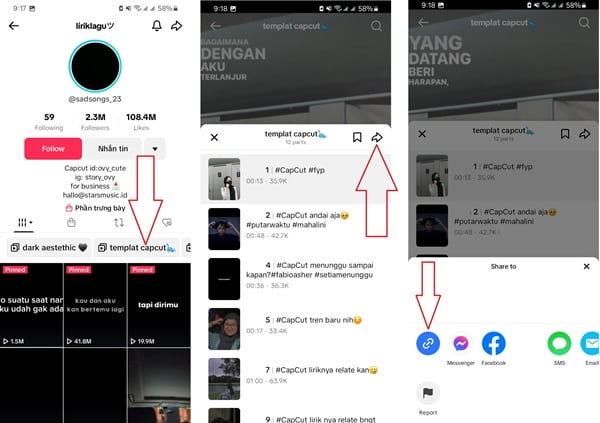
- Step 1: Navigate to the Story you want to share.
- Step 2: Tap the three-dot icon in the top-right corner of the Story.
- Step 3: Select "Share Story."
- Step 4: From the menu, choose "Copy Link."
- Step 5: A "Link copied" notification will appear, indicating that you've successfully copied the TikTok Story link.